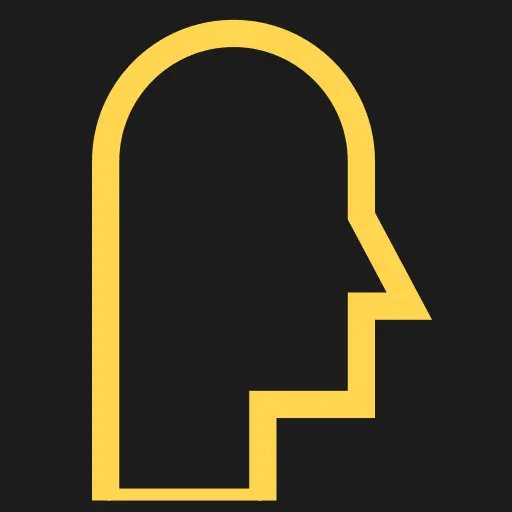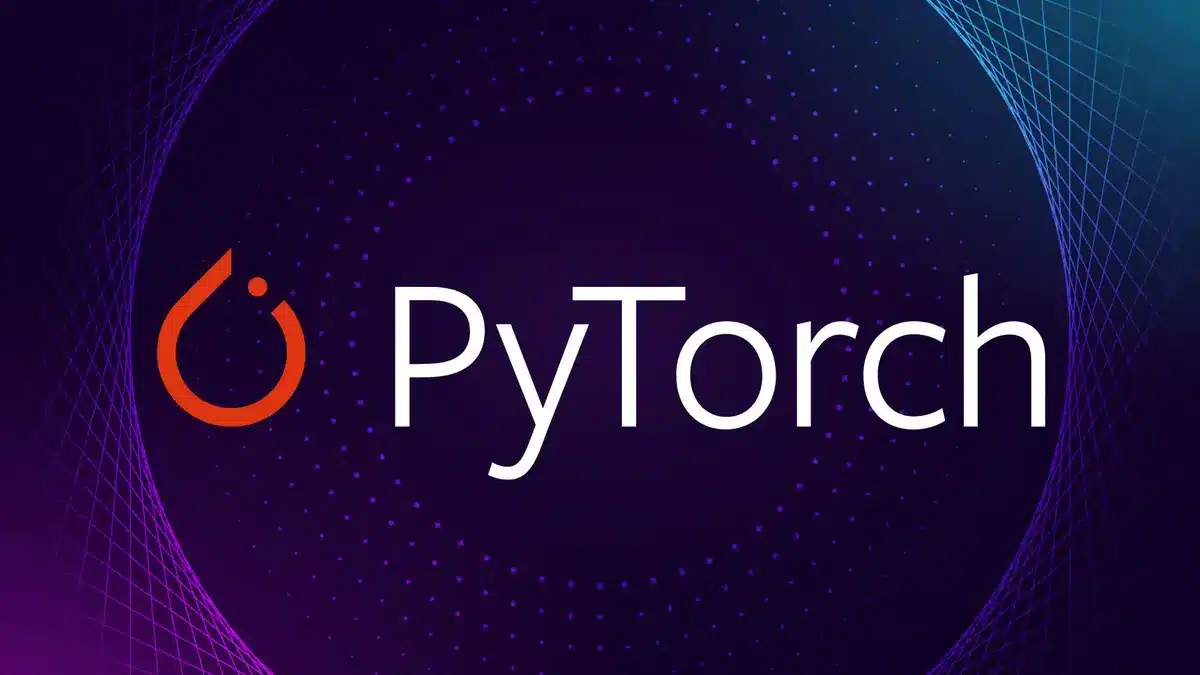TOC
Introduction to PyTorch GPU Servers
Why GPU Acceleration Matters for Deep Learning
In the world of machine learning and artificial intelligence, the computational demands of training sophisticated models have far surpassed what traditional CPUs can handle efficiently. Graphics Processing Units (GPUs) have emerged as the fundamental workhorses powering the deep learning revolution, with their massively parallel architecture consisting of thousands of cores capable of performing simultaneous computations. This parallel processing capability makes GPUs exceptionally well-suited for the matrix operations and other mathematically intensive tasks that form the foundation of neural network training and inference.
PyTorch,1 developed by Facebook’s AI Research lab, has established itself as one of the leading frameworks for developing, training, and deploying deep learning models. With its imperative programming model and Pythonic syntax, PyTorch has gained widespread adoption in both research and production environments, particularly in domains such as natural language processing and computer vision. When combined with GPU acceleration, PyTorch enables researchers and engineers to train models in hours or days instead of weeks or months, dramatically accelerating the iteration cycle of experimentation and innovation.
Key Concepts and Terminology
Before diving into the technical setup, it’s essential to understand the key components that enable PyTorch to leverage GPU acceleration.
CUDA
NVIDIA’s parallel computing platform and API model that allows developers to leverage the parallel computing capabilities of NVIDIA GPUs for general-purpose computing without needing to work with low-level GPU instructions.
cuDNN
NVIDIA’s GPU-accelerated library of primitives for deep neural networks that provides highly optimized implementations of standard routines such as convolutions, pooling, and activation functions
Tensor Cores
Specialized processing cores within modern NVIDIA GPUs designed specifically to accelerate matrix operations, which are fundamental to deep learning, using mixed-precision arithmetic.
TorchServe
PyTorch’s model serving framework designed specifically for deploying trained models into production environments at scale2.
Hardware and Software Requirements
Hardware Considerations
Building an efficient PyTorch GPU server requires careful consideration of hardware components to ensure they work harmoniously and avoid bottlenecks.
NVIDIA GPU
A CUDA-capable GPU from NVIDIA is absolutely essential. The specific GPU model will significantly impact performance, with options ranging from consumer-grade cards like the RTX series to professional data center solutions like the A100 and H100 Tensor Core GPUs. The amount of VRAM (Video Random Access Memory) is particularly important as it determines the maximum model size and batch size you can work with during training.
Compatible Motherboard
The motherboard must have appropriate PCIe slots to accommodate your GPU(s) and should support adequate PCIe lanes to ensure sufficient bandwidth between the GPU and CPU. For multi-GPU setups, consider motherboards with support for SLI or NVLink bridges to enable direct GPU-to-GPU communication.
System RAM
A minimum of 8GB RAM is recommended for basic deep learning workflows, but for serious work with large datasets or complex models, 32GB or more is advisable. The system RAM acts as a buffer for data preprocessing and feeding batches to the GPU.
Storage Solutions
Fast storage is crucial for handling large datasets efficiently. NVMe SSDs offer significantly faster read/write speeds compared to traditional SATA SSDs or HDDs, reducing data loading bottlenecks during training.
Power Supply Unit
GPUs are power-hungry components, so investing in a high-quality PSU with sufficient wattage and stable power delivery is essential for system stability, especially in multi-GPU configurations.
Software Prerequisites
The software stack required for PyTorch GPU acceleration consists of several layered components.
Operating System
While PyTorch supports Windows, Linux, and macOS, Linux (particularly Ubuntu 20.04 or later) is recommended for production servers due to better driver support, stability, and performance.
NVIDIA GPU Drivers
The latest Game Ready or Studio Drivers from NVIDIA that enable communication between the operating system and your GPU hardware.
CUDA Toolkit
Provides the development environment for creating high-performance GPU-accelerated applications, including libraries, debugging and optimization tools, a compiler, and runtime libraries3.
cuDNN
NVIDIA’s CUDA Deep Neural Network library provides highly optimized implementations for standard routines used in deep learning.
Python Environment
Python 3.9 or later is required for the latest versions of PyTorch. Using a virtual environment management tool like Anaconda or Miniconda is highly recommended for isolating dependencies and ensuring reproducibility.
| Use Case | Recommended GPU | Minimum RAM | Storage Type | Notes |
|---|---|---|---|---|
| Experimentation/Learning | RTX 3060+ | 16GB | NVMe SSD | Single GPU sufficient |
| Research/Development | RTX 4080/4090 or A5000 | 32GB | Fast NVMe SSD | Possible multi-GPU |
| Production Inference | A100 or H100 | 64GB+ | NVMe RAID | Multi-GPU typically needed |
| Training Large Models | Multiple A100/H100 | 128GB+ | High-speed storage array | Requires specialized infrastructure |
Step-by-Step Installation Guide
Installing NVIDIA Drivers and CUDA
Proper installation of NVIDIA drivers and the CUDA toolkit is foundational to building a functional PyTorch GPU server.
Install NVIDIA GPU Drivers
# First, identify your GPU model
lspci | grep -i nvidia
# Add the NVIDIA package repository
sudo apt-get update
sudo apt-get install ubuntu-drivers-common
sudo ubuntu-drivers autoinstall
# Alternatively, install specific driver version
sudo apt-get install nvidia-driver-535After driver installation, reboot your system to load the new drivers. Verify successful installation with nvidia-smi, which should display information about your GPU and driver version.
Install CUDA Toolkit
# Download and install CUDA toolkit (version 12.1 shown here)
wget https://developer.download.nvidia.com/compute/cuda/12.1.0/local_installers/cuda_12.1.0_530.30.02_linux.run
sudo sh cuda_12.1.0_530.30.02_linux.run
# Add CUDA to your path
echo 'export PATH=/usr/local/cuda/bin:$PATH' >> ~/.bashrc
echo 'export LD_LIBRARY_PATH=/usr/local/cuda/lib64:$LD_LIBRARY_PATH' >> ~/.bashrc
source ~/.bashrcVerify CUDA installation with nvcc --version.
Install cuDNN
After downloading the appropriate cuDNN package from NVIDIA’s developer website, install it with the following commands.
sudo tar -xzvf cudnn-12.1-linux-x64-v8.9.4.tgz
sudo cp cuda/include/cudnn*.h /usr/local/cuda/include
sudo cp cuda/lib64/libcudnn* /usr/local/cuda/lib64
sudo chmod a+r /usr/local/cuda/include/cudnn*.h /usr/local/cuda/lib64/libcudnn*Setting Up PyTorch with GPU Support
With the NVIDIA software stack in place, you can now install PyTorch with GPU support.
Create a Conda Environment
# Create and activate a new conda environment
conda create -n pytorch-gpu python=3.9
conda activate pytorch-gpuInstall PyTorch with CUDA Support
# Install PyTorch with CUDA 12.1 support (check pytorch.org for latest command)
conda install pytorch torchvision torchaudio pytorch-cuda=12.1 -c pytorch -c nvidia
# Alternatively using pip
pip3 install torch torchvision torchaudio --index-url https://download.pytorch.org/whl/cu121Always verify the exact installation command on the official PyTorch website as compatibility between PyTorch and CUDA versions changes frequently.
Verify GPU Accessibility
import torch
print(f"PyTorch version: {torch.__version__}")
print(f"CUDA available: {torch.cuda.is_available()}")
print(f"CUDA version: {torch.version.cuda}")
print(f"GPU device name: {torch.cuda.get_device_name(0)}")
print(f"Number of available GPUs: {torch.cuda.device_count()}")If everything is configured correctly, torch.cuda.is_available() should return True.
Performance Optimization Techniques
Maximizing GPU Utilization
Once you have a functioning PyTorch GPU server, several optimization techniques can significantly enhance performance.
Automatic Mixed Precision (AMP)
Mixed precision training uses both 16-bit and 32-bit floating-point types during training to reduce memory usage and accelerate computation without sacrificing numerical stability. This is particularly effective on NVIDIA Tensor Core GPUs.
from torch.cuda.amp import autocast, GradScaler
scaler = GradScaler()
for data, target in dataloader:
optimizer.zero_grad()
with autocast():
output = model(data)
loss = criterion(output, target)
scaler.scale(loss).backward()
scaler.step(optimizer)
scaler.update()Data Loading Optimization
Utilize PyTorch’s DataLoader with multiple workers and pinned memory to accelerate data transfer to the GPU.
train_loader = torch.utils.data.DataLoader(
dataset, batch_size=64, shuffle=True,
num_workers=4, pin_memory=True
)Gradient Accumulation
When working with large models that exceed GPU memory, gradient accumulation allows you to simulate larger batch sizes by accumulating gradients over multiple batches before performing a weight update.
accumulation_steps = 4
optimizer.zero_grad()
for i, (data, target) in enumerate(dataloader):
output = model(data)
loss = criterion(output, target)
loss = loss / accumulation_steps
loss.backward()
if (i+1) % accumulation_steps == 0:
optimizer.step()
optimizer.zero_grad()Advanced Optimization Strategies
For production environments, consider these advanced optimization techniques.
TorchScript and Model Optimization
Convert your models to TorchScript to create serialized and optimized models that can be executed independently from Python, which is particularly useful for deployment in production environments.
# Convert model to TorchScript via tracing
example_input = torch.rand(1, 3, 224, 224).cuda()
traced_script_module = torch.jit.trace(model, example_input)
traced_script_module.save("traced_model.pt")TensorRT Integration
For NVIDIA GPUs, TensorRT can provide additional optimizations such as layer fusion, precision calibration, and kernel auto-tuning to maximize inference performance.
# Example of TensorRT integration (conceptual)
import tensorrt as trt
# TensorRT conversion process typically involves
# converting PyTorch model to ONNX then to TensorRTGradient Checkpointing
Also known as activation recomputation, this technique trades compute for memory by recomputing intermediate activations during backward pass instead of storing them, significantly reducing memory usage at the cost of approximately 20% slower training.
# Use gradient checkpointing in your model
from torch.utils.checkpoint import checkpoint
class CustomModule(nn.Module):
def forward(self, x):
# Use checkpoint for memory-intensive segments
x = checkpoint(self.memory_heavy_layer, x)
return x| Technique | Memory Impact | Speed Impact | Implementation Complexity | Best Use Cases |
|---|---|---|---|---|
| Mixed Precision Training | Reduced by ~50% | Increased by 1.5-3x | Medium | Training large models |
| Gradient Accumulation | Allows larger effective batches | Slightly decreased | Low | When GPU memory limited |
| Gradient Checkpointing | Reduced by 60-70% | Decreased by ~20% | Medium | Very large models |
| TorchScript Optimization | Moderate reduction | Increased by 1.2-2x | High | Production deployment |
| TensorRT Optimization | Significant reduction | Increased by 2-5x | High | High-throughput inference |
Deployment and Monitoring Strategies
Containerization and Orchestration
For production deployment, containerizing your PyTorch GPU application ensures consistency across environments and simplifies scaling.
Docker Containerization
Create a Dockerfile that includes all necessary dependencies for running PyTorch with GPU support.
FROM nvidia/cuda:12.1.1-runtime-ubuntu20.04
# Install Python and dependencies
RUN apt-get update && apt-get install -y python3 python3-pip
# Install PyTorch with CUDA support
RUN pip3 install torch torchvision torchaudio --index-url https://download.pytorch.org/whl/cu121
# Copy application code
COPY app.py /app/app.py
COPY model.pth /app/model.pth
WORKDIR /app
CMD ["python3", "app.py"]Build and run with NVIDIA runtime.
docker build -t pytorch-gpu-server .
docker run --gpus all -it pytorch-gpu-serverKubernetes Orchestration
For large-scale deployments, Kubernetes can manage and scale your PyTorch GPU workloads.
apiVersion: v1
kind: Pod
metadata:
name: pytorch-gpu-pod
spec:
containers:
- name: pytorch-container
image: pytorch-gpu-server:latest
resources:
limits:
nvidia.com/gpu: 2
runtimeClassName: nvidiaModel Serving with TorchServe
TorchServe provides a specialized solution for serving PyTorch models in production environments.
Install TorchServe
pip install torchserve torch-model-archiver torch-workflow-archiverPackage Your Model
torch-model-archiver --model-name resnet50 \
--version 1.0 --serialized-file model.pth \
--handler image_classifier \
--export-path model-storeStart TorchServe
torchserve --start --ncs --model-store model-store \
--models resnet50=resnet50.marCreate a REST API with FastAPI
For more customized serving requirements, integrate TorchServe with FastAPI.
from fastapi import FastAPI, File, UploadFile
import requests
app = FastAPI()
torchserve_url = "http://localhost:8080/predictions/resnet50"
@app.post("/predict/")
async def predict(file: UploadFile = File(...)):
files = {"data": file.file}
response = requests.post(torchserve_url, files=files)
prediction = response.json()
return {"prediction": prediction}Monitoring and Maintenance
Ensuring the ongoing health and performance of your PyTorch GPU server requires robust monitoring.
GPU Utilization Monitoring
# Use nvidia-smi in combination with watch for real-time monitoring
watch -n 1 nvidia-smi
# For more detailed monitoring, use dmon
nvidia-smi dmonSystem Metrics Collection
Implement a monitoring stack with Prometheus and Grafana to collect and visualize key metrics such as GPU utilization, memory usage, temperature, and power consumption.
Performance Benchmarking
Regularly benchmark your system to identify potential bottlenecks or performance regression.
# Simple benchmark script
import torch
import time
device = torch.device("cuda")
x = torch.randn(10000, 10000, device=device)
start_time = time.time()
for _ in range(100):
torch.mm(x, x)
torch.cuda.synchronize()
elapsed_time = time.time() - start_time
print(f"Elapsed time: {elapsed_time:.2f} seconds")Troubleshooting Common Issues
Even with proper setup, you may encounter issues when working with PyTorch GPU servers. Here are solutions to common problems.
GPU Not Detected by PyTorch
If torch.cuda.is_available() returns False, first verify your CUDA installation with nvcc --version and nvidia-smi. Ensure that the PyTorch version matches the CUDA version you installed. Consider reinstalling PyTorch with the correct CUDA variant.
Out of Memory Errors
Reduce batch size, use gradient accumulation, or implement gradient checkpointing. Monitor memory usage with nvidia-smi to identify memory leaks.
CUDA Kernel Errors
These often indicate version incompatibilities between CUDA, cuDNN, and PyTorch. Ensure all components are compatible and consider creating a fresh environment with consistent versions.
Performance Issues
Use NVIDIA’s Nsight Systems profiler to identify bottlenecks.
nsys profile -o output_report python your_script.pyDocker GPU Access Issues
Ensure you’re using the NVIDIA container toolkit and include the --gpus all flag when running containers. Verify that the host driver version matches the container requirements.
Conclusion and Next Steps
Setting up a high-performance PyTorch GPU server requires careful attention to hardware compatibility, software version alignment, and performance optimization techniques. By following the guidelines outlined in this article, you can create a robust deep learning development and production environment that fully leverages the computational power of NVIDIA GPUs through the PyTorch framework.
The key to success lies in maintaining version compatibility throughout your stack—from GPU drivers and CUDA toolkit to PyTorch and Python versions. Regularly updating your components while ensuring compatibility will help you avoid common pitfalls and maintain optimal performance.
As you continue your journey with PyTorch GPU programming, consider exploring more advanced topics such as:
- Distributed Training: Implement multi-GPU and multi-node training with torch.distributed
- Model Optimization: Explore techniques like pruning, quantization, and knowledge distillation.
- MLOps Practices: Implement robust CI/CD pipelines for your machine learning workflows.
- Edge Deployment: Optimize models for deployment on edge devices with NVIDIA Jetson platforms.
By mastering these advanced topics, you’ll be well-equipped to tackle increasingly complex deep learning challenges while maximizing the return on your hardware investments.
For further learning, consult the official PyTorch documentation, NVIDIA Developer Blog, and community resources such as PyTorch Forums and Stack Overflow.