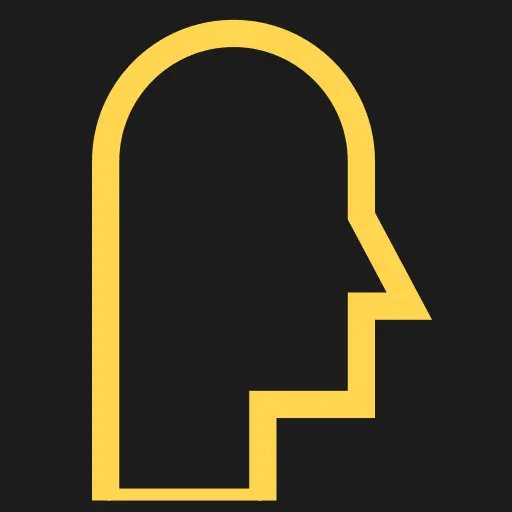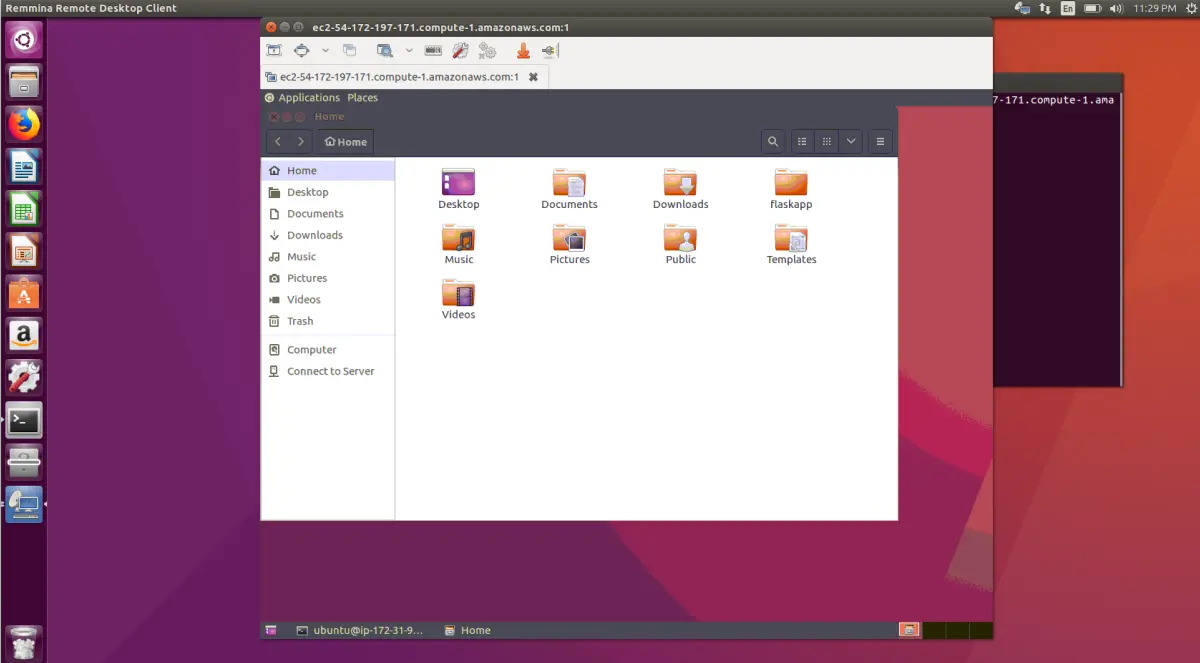TOC
TOC
- AlmaLinux 8, Rocky Linux 8, CentOS 8.
- GDM
- Xephyr
You can connect to a Linux Gnome desktop from your local PC without a VNC by implementing the following steps. If GUI (GDM or Gnome desktop manager) is already installed on the server than skip step 1 and follow step 2.
GDM GUI Installation
AlmaLinu 8, 9
If your server has AlmaLinux 8 or 9 than execute these commands on the shell as root.
# yum group install GNOME base-x Fonts
or
# yum groupinstall "Server with GUICentOS 7
# yum groupinstall gnome-desktop x11 fonts
or
# yum groupinstall "Server with GUI"CentOS 6
# yum groupinstall Desktop "General Purpose Desktop" "Desktop Platform" "X Window System" "Internet Browser" "Graphical Administration Tools" FontsAfter completing the above steps, change the default systemd boot target to graphical.target. In case of error, try updating the server OS first with ‘yum update’.
# systemctl set-default graphical.target
and
# systemctl isolate graphical.targetInstall Xephyr Package and enable XDMCP
Install the xorg-x11-server-Xephyr package.
Configure GDM to enable XDMCP by adding the following lines to /etc/gdm/custom.conf as follows.
- In the [security] section, add the line DisallowTCP=false.
- In the [xdmcp] section, add the line Enable=true.
- AlmaLinux 8 and 9 only: Uncomment the line WaylandEnable=false in the [daemon] section, or add it if the line is missing.
Restart GDM
To apply changes.
# systemctl restart gdm.serviceConnect with Xephyr
Run the following command while connected to the server using a client that uses SSH with X11 forwarding.
$ Xephyr :99 -query localhostNotes
- Test the SSH X11 connection using an X11 application xclock.
- Use the command man Xephyr for more information.