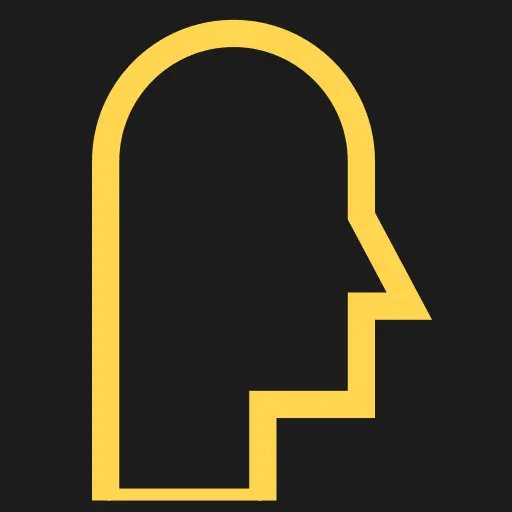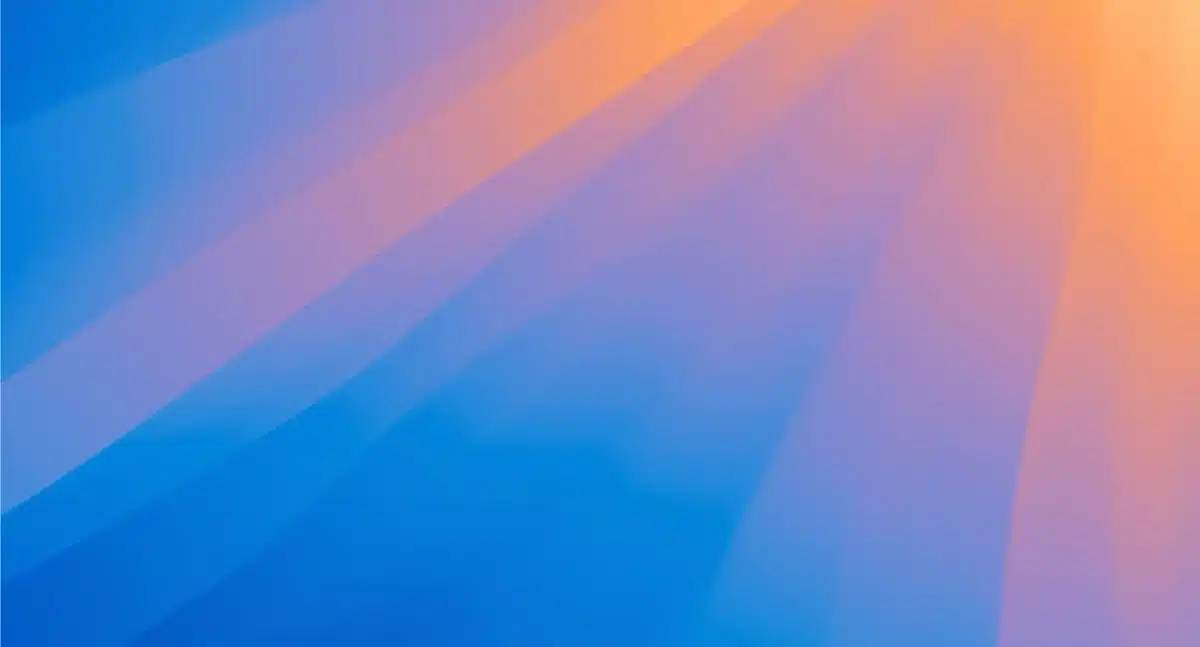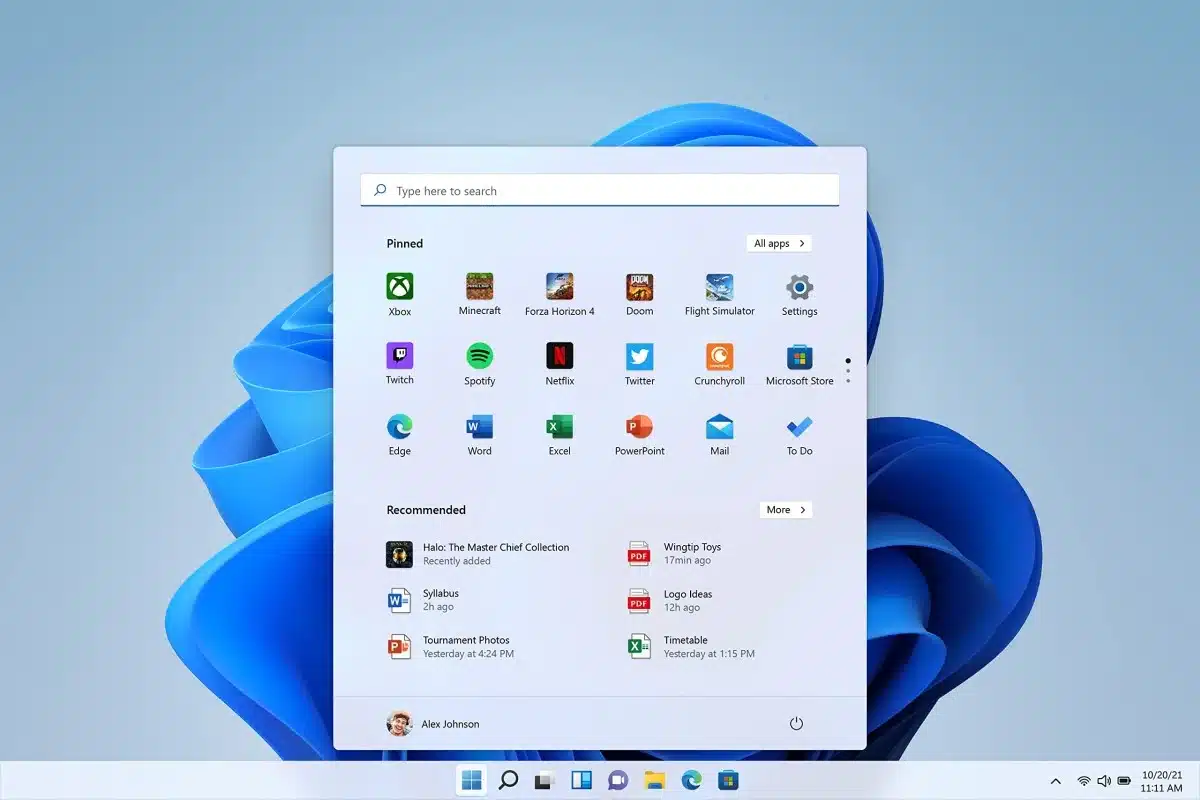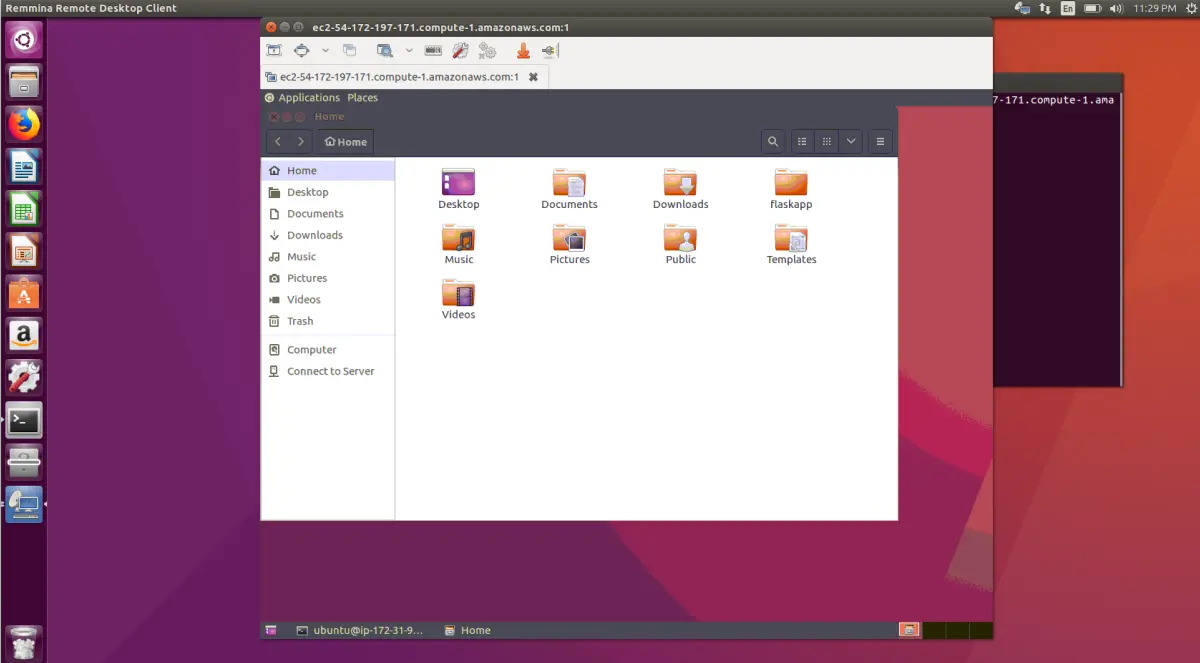TOC
TOC
This solution applies to CentOS 5, 6, 7, 8, 9 and gives details of a minimal number of packages for an X11 environment to support X forwarding.
Setting up the SSH server (X11 forwarding source)
- Install the following packages as root.
xorg-x11-xauth
xorg-x11-fonts-*
xorg-x11-utils
dbus-x11# dnf install -y xorg-x11-xauth xorg-x11-fonts-* xorg-x11-utils dbus-x11- For older OS.
# yum install -y xorg-x11-xauth xorg-x11-fonts-* xorg-x11-utils dbus-x11Setting up the SSH client (X11 forwarding target)
- set X11Forwarding to true in /etc/ssh/sshd_config.
- Install a full GUI on the client system
- Start a GUI session on the system
- Open a GUI-based terminal on the system
- Start the SSH session with the -X option. Run the command ssh -X $HOST where $HOST is the address of the SSH server.
- After SSH session starts, GUI applications run in the SSH session should appear on the client system.
Testing
- Install the xterm package on the SSH server.
# yum -y install xterm
or
# dnf -y install xorg-x11-apps- From the client system connect to SSH server using the -Y parameter.
$ ssh -Y user@192.168.0.1- Run the xterm command
$ xterm- If an xterm window displays, the configuration is working properly.